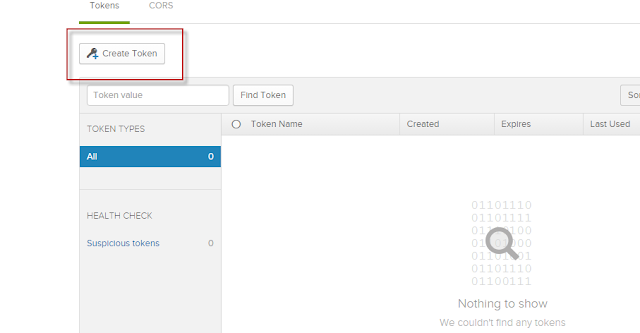Okta Universal directory. Customize user Profile (Okta User and App User)
UD introduces profiles, representations of user accounts. In particular, UD supports two types of profiles: theOkta User profile, and the App user profile. The two profile types are used to 1. store rich attributes in Okta, and 2. move rich attributes from Okta to 3rd-party apps.
Use the Profile Editor to view or modify these profiles. To access it
Use the Profile Editor to view or modify these profiles. To access it
- From the Administrative Dashboard, go to the People tab.
- Select Profile Editor.
- Select Profiles.
The Okta User Profile
The Okta user profile represents a user in Okta (an Okta account) and is comprised of two parts: base attributes and custom attributes. To view to view the Okta user profile
- From the Administrative Dashboard, go to the People tab.
- Select Profile Editor.
- Select Profiles.
- Expand the OKTA section then select User.
Okta has defined 31 default base attributes for all users in an org. These base attributes are fixed and cannot be modified or removed. If you wish to add more attributes to the user profile, you can add them as custom attributes.
Adding Custom Attributes
Extend an Okta User profile by adding an attribute to the custom portion of the profile. Base attributes cannot be altered.
To add an attribute
- Select User under the OKTA profile type.
- Click the Add Attribute button.
- The following window appears.
- Complete the following fields:
- Display name: A human readable label that will appear in the UI
- Variable name: Name of attribute that can be referenced in mappings
- Description: Description of the attribute
- Data type: There are 8 admissible data types:
- string: a chain of zero or more unicode characters (letters, digits, and/or punctuation marks)
- number: floating-point decimal in Java's 64-bit Double format. For details see the Java Platform Specification.
- boolean: stores true, false, or null data values
- integer: whole numbers in 64-bit Java's Long format
- date: stores only the calendar date and requires four bytes in ISO 8601 format
- array of string: sequential collection of strings
- array of number: sequential collection of numbers
- array of integer: sequential collection of integers
- When completed, click the Add Attribute button or, if you wish to add more than one, click the Save and Add Another button.
- After adding the attribute, configure the following:
- Attribute required: Select this checkbox if the attribute must be populated.
- User permission: Choose options to hide the attribute or make it read-only or read-write.
- Click Save Attribute.
Reference: www.Okta.com