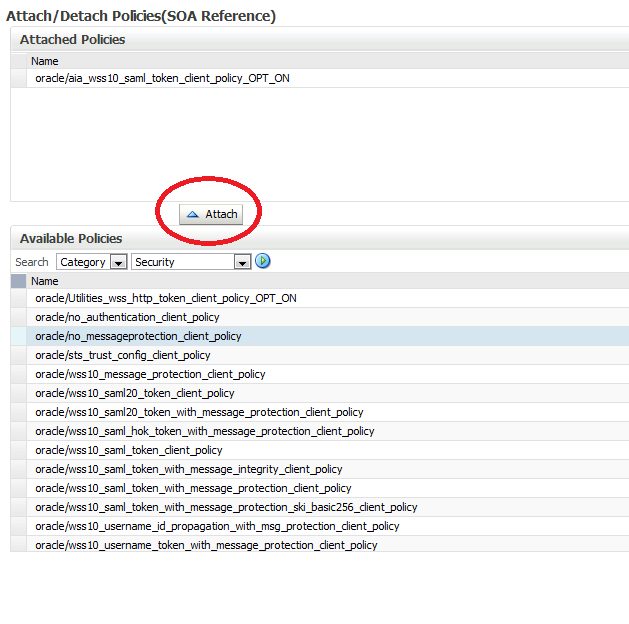Fusion Middleware/ Oracle SOA 11.1.1.6 :Switching the JVM from Sun JDK to JRockit JDK
1. Download and install Oracle JRockit JDK (latest version currently 28.2.0):
- Download JRockit for Linux x86-64 from http://www.oracle.com/technetwork/middleware/jrockit/downloads/index.html.
- Execute the following command to change permissions and start the installer:
chmod 750 jrockit-jdk1.6.0_29-R28.2.0-4.1.0-linux-x64.bin
./jrockit-jdk1.6.0_29-R28.2.0-4.1.0-linux-x64.bin
- On the Welcome prompt, press Enter.
- On the Choose Production Installation Directory prompt, enter a directory such as /u01/app/oracle/jrockit1.6.0_29, to install JRockit and press Enter twice.
- On the Optional Components 1 prompt, press Enter to accept the default (which is not to install Demos and Samples).
- On the Optional Components 2 prompt, press Enter to accept the default (which is not to install Source Code).
- On the Installation Complete prompt, press Enter to exit the installer.
2. Log on to the Linux server hosting your Oracle SOA Suite 11g installation as the oracle user.
3. Stop the AdminServer as well as all managed servers.
4. Stop the Node Manager.
5. Edit the file $MW_HOME/wlserver_10.3/common/bin/commEnv.sh and replace the following two entries
as follows:
OLD: JAVA_HOME="/u01/app/oracle/jdk1.6.0_26"
NEW: JAVA_HOME="/u01/app/oracle/jrockit1.6.0_29"
OLD: JAVA_VENDOR=Sun
NEW: JAVA_VENDOR=Oracle
6.Edit the file $MW_HOME/user_projects/domains/[Domain]/bin/setDomainEnv.sh, and replace the
following two entries as follows:
OLD: BEA_JAVA_HOME=""
NEW: BEA_AVA_HOME="/u01/app/oracle/jrockit1.6.0_29"
OLD: SUN_JAVA_HOME="/u01/app/oracle/jdk1.6.0_26"
NEW: SUN_JAVA_HOME=""
7. Edit the domain configuration file $MW_HOME/user_projects/domains/[Domain]/bin/setSOADomainEnv.sh, and replace the following entry
as follows:
OLD: PORT_MEM_ARGS="-Xms768m -Xmx1536m"
NEW: PORT_MEM_ARGS="-Xms1536m -Xmx1536m -Xgcprio:throughput
-XX:+HeapDumpOnOutOfMemoryError
8.Start up the Node Manager.
9. Boot up the AdminServer and all managed servers back again.
10. View the new JDK being used in the $DOMAIN_HOME/servers/AdminServer/logs/AdminServer.log