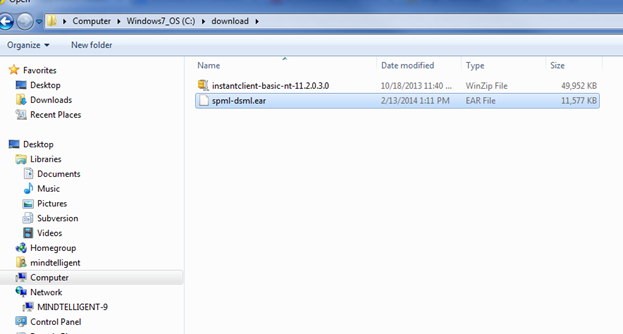OFM 10.5.6: Java Code to export the certificates from JKS
package mindtelligent.custom.jks;
import java.io.File;
import java.io.FileInputStream;
import java.io.FileOutputStream;
import java.io.OutputStreamWriter;
import java.io.Writer;
import java.nio.charset.Charset;
import java.security.KeyStore;
import java.security.cert.Certificate;
public class ExportACertificateFromJKSToFile {
public static void main(String[] argv) throws Exception {
FileInputStream is = new FileInputStream("mykeystore.jks");
KeyStore keystore = KeyStore.getInstance(KeyStore.getDefaultType());
keystore.load(is, "my-keystore-password".toCharArray());
String alias = "myalias";
Certificate cert = keystore.getCertificate(alias);
File file = null;
byte[] buf = cert.getEncoded();
FileOutputStream os = new FileOutputStream(file);
os.write(buf);
os.close();
Writer wr = new OutputStreamWriter(os, Charset.forName("UTF-8"));
wr.write(new sun.misc.BASE64Encoder().encode(buf));
wr.flush();
}
}