1. Log in to the Oracle WebLogic Server Administration Console.
2. In the Change Center region, click Lock & Edit to enable modification to the settings on the page.
3. In the Domain Structure region, click Deployments.
4. On the right pane, click Install.

5. On the Locate deployment to install and prepare for deployment page, in the Path field, enter
OIM_HOME\server\apps.
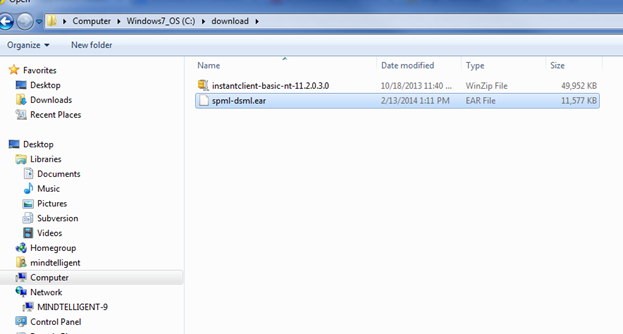
6. In the region following the Current Location field, select spml-dsml.ear and then click Next.
7. On the Choose targeting style page, click Next to accept the default selection and proceed with installation.
8. On the Select deployment targets page, in the Available targets for spml-dsml region, select oim_server1 if Oracle Identity Manager is installed in a nonclustered environment. Otherwise, select oim_cluster.
9. Click Next.
10. On the Optional Settings page, in the Source accessibility region, select I will make the deployment accessible from the following location, and then click Next.
11. On the Review your choices and click Finish page, verify the data that you have provided, and then click Finish.
12. On the Settings for spml-dsml page, review the configuration information of the deployed SPML-DSML Service, and then click Save.
13. In the Change Center region, click Activate Changes for the changes to take effect.
14. On the left pane, in the Domain Structure region, click Deployments.
15. On the right pane, in the Deployments table, select spml-dsml, and then from the Start list, select Servicing all requests. The SPML-DSML Service is started.
16 For Oracle WebLogic Server:
http://IP ADDRESS:NON-SSL PORT NUMBER/spmlws/OIMProvisioning
https://IP ADDRESS:SSL PORT NUMBER/spmlws/OIMProvisioning











