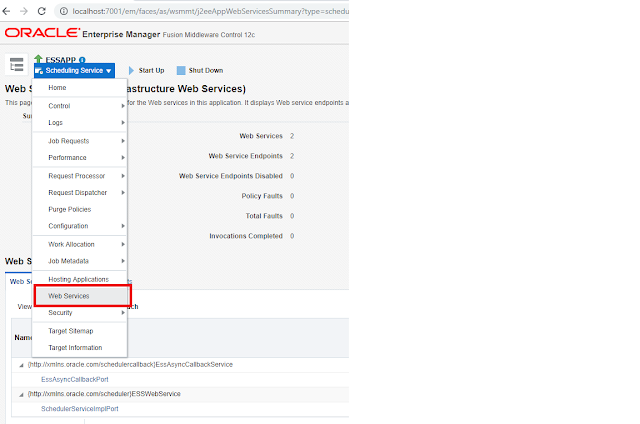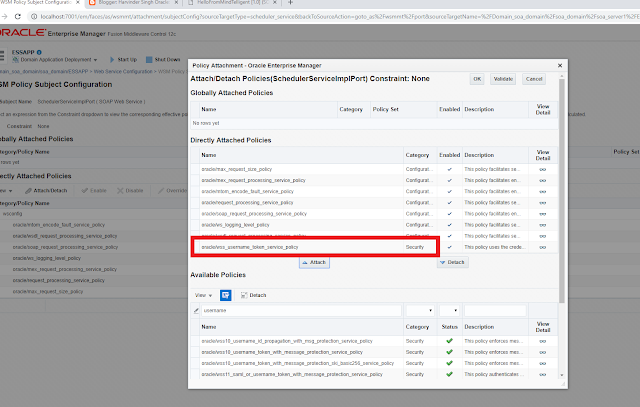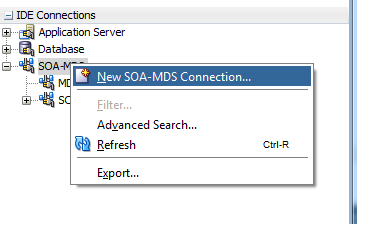Set up a scheduled job in Enterprise Scheduler Service
- Create a SOA composite with a simple synchronous BPEL process, HelloFromMindTelligent.
- Deploy HelloFromMindTelligent to SOA using Enterprise Manager.

- Logon to Fusion Middleware Enterprise Manager.
- Go to Scheduling Services -> ESSAPP -> Job Metadata -> Job Definitions. This takes you to the Job Definitions page.
- Click the “Create” button, this takes you to Create Job Definition page. Enter:
Name: HelloFromMindTelligentJob
Display Name: HelloFromMindTelligentJob
Description: HelloFromMindTelligentJob
Job Type: SyncWebserviceJobType
- Select Web service
Secure the Oracle Enterprise Scheduler Web Service
The ESS job cannot be run as an anonymous user, you need to attach a WSM security policy to the ESS Web Service:
- In Fusion Middleware Enterprise Manager, go to Scheduling Services -> ESSAPP, right click, select “Web Services”.
- Open tab “WSM Policies” and click on “Attach/Detach”.
- In “Available Policies”, select “oracle/wss_username_token_service_policy”, click “Attach” button to attach the policy and then click on “Ok” to finish the policy attachment.
Create a SOA Composite to Submit a HelloFromHarvinderJOB
- Create a new SOA Application/Project with an asynchronous BPEL (2.0) process, InvokeSchedulerJobMindTelligent, in JDeveloper 12c.
- Create a SOA_MDS connection.
- In the BPEL process, add Schedule Job Activity.
- Open Schedule Job Activity
- Double click on Schedule Job Activity
- Choose HelloFromMindtelligentJob
- Set Start Time as current date time, and click OK.
- You may see this pop up message.
- Click “Yes” to continue. In the next several steps we will replace WSDL URL with concrete binding on the reference binding later to fix this.
- In EM, go to Scheduling Services -> Web Services.
- Click on link “SchedulerServiceImplPort”
- Click on link “WSDL Document SchedulerServiceImplPort”.
- It launches a new browser window displaying the ESSWebService wsdl. WSDL URL is in the browser address.
- Update EssService WSDL URL.
- You need to attach WSM security policy to EssService request.

- Add Security Policy: oracle/wss_username_token_client_policy.
- Setting up the credential store for policy framework is beyond the scope of this blog. However, please ensure that CSF Map with valid credentials is attached.
- After the composite is deployed, run the composite and check the Flow. A JOB ID is created
<requestId xmlns:xsi="http://www.w3.org/2001/XMLSchema-instance" xmlns:xsd="http://www.w3.org/2001/XMLSchema" xsi:type="xsd:long">
606
</requestId>
- Go ESSAPP -> Job Requests -> Search Job Requests. Find Job 606. Job was executed successfully.
Summary
In this blog, we demonstrated how to set up a SOA web service ESS job and how to invoke ESS web service to submit a job request from BPEL process in SOA Suite 12c 12.2.1.3