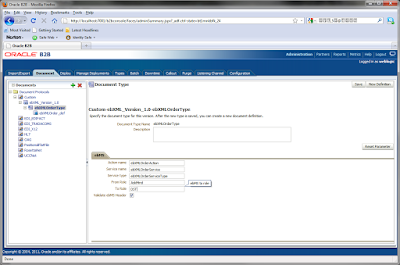- The first step is to have identity and certificates in place.
- Run the command to setup environment to use Weblogic Server utilities.
Use the command to create Identity Key (IdentityName.jks) store for Weblogic. If a self generated private key need to the created, please read the information for the following link here. If a key needs to be java utils.ImportPrivateKey -certfile <cert_file> -keyfile <private_key_file> [-keyfilepass <private_key_password>] -keystore <keystore> -storepass <storepass> [-storetype <storetype>] -alias <alias> [-keypass <keypass>]
- Copy the Identity Keystore in the $WLS_HOME/server/lib folder
- Using the Weblogic Console, navigate to servers->keystore->Choose the option Cusom Identity Java Certificates options.
- Enter the location of the identity key store, with the complete path.
- Enter the pass phrase with which the the identity store was created.
- Enter the pass phrase of the of Java Key store. If not changed, the pass phrase will be "change it"
- Press save. Server restart may not be required.
For questions, comments and feedback, please contact: