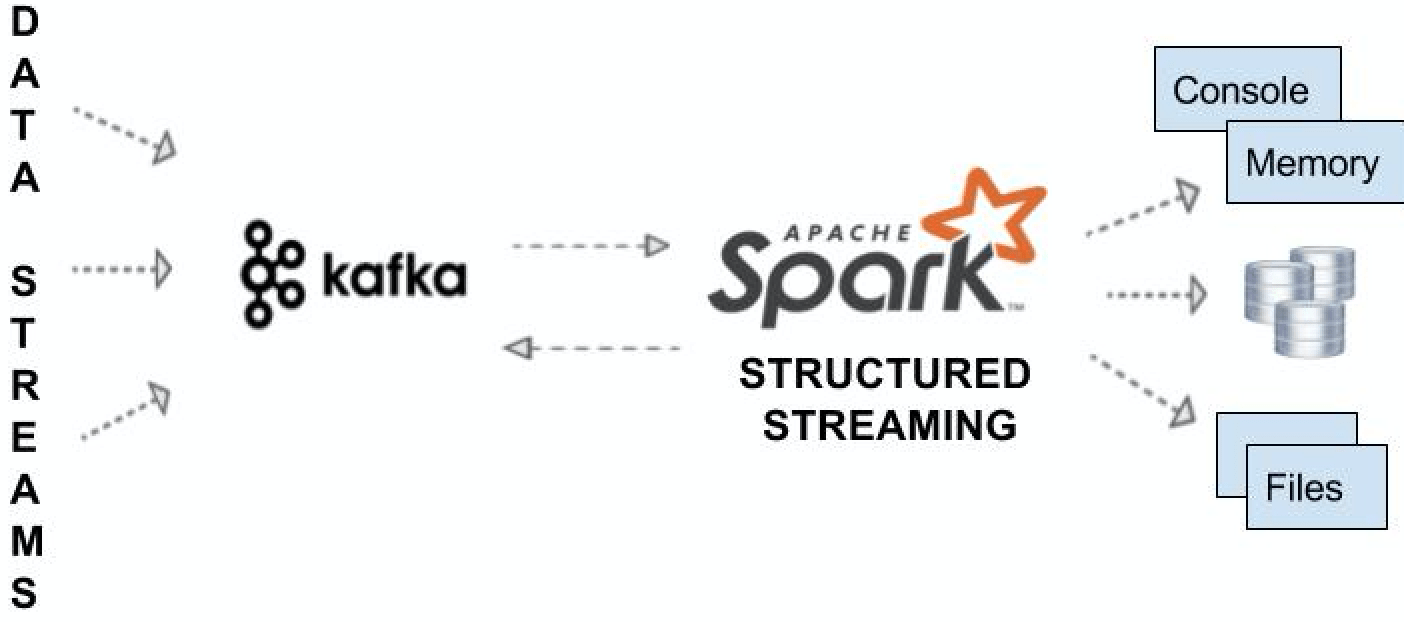This BLOG thread discusses the steps on deployment of MDS artifacts on SOA cloud instance.
Setup JDeveloper SOA_DesignTimeRepository
JDeveloper 12.2.1 or 12.2.1.2 by default creates the SOA_DesignTimeRepository. This is a file based repository. At MindTelligent, we link this directory to SVN or GIT master repository. It is imperative that we have a main folder /apps and all the artifacts are stored under the apps folder.
On looking at the Design Time Repository closely, the structure looks like as shown below:
To change the location of the directory, simply right click on the SOA_DesignTimeRepository, and click on Properties.
Please click on the Browse button and choose the folder you wish to select as File based Repository
Please note that you do not select the /apps folder under which all the artifacts are located.
That is it for JDeveloper Setup. You are ready to build your composites.
Deploy the MDS artifacts on SOA cloud
- Log in to your SOA Cloud Instance
- Navigate to the "SOA Fusion Middleware Control Console"
- Navigate to SOA Infrastructure-->Administration-->MDS configuration
Choose the option to Import the MDS
Please navigate to the folder where the Zip file for the SOA_DesignTimeRepository is located.
The zip file SHOULD include the /apps folder
EM will display the following message if all the artifacts are successfully uploaded to the MDS: